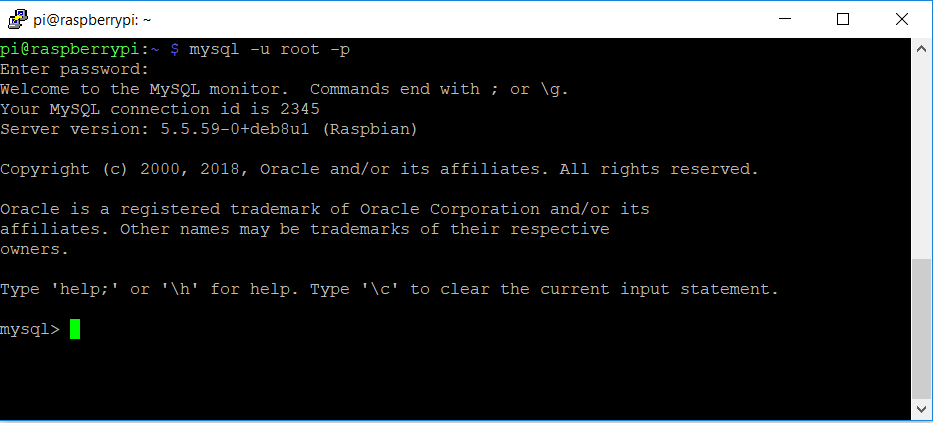Here’s the list of basic commands a Linux user needs to know and familiarize for them to feel comfortable in working with command line interface/shell/terminal. We all know that mostly all Linux distribution now comes with their own GUIs or Graphical User Interfaces but not can be managememanagement of tasks but not are good for all tasks especially when you need to do some
I’ll break down into two parts for nicer readability and to emphasize with the examples for better understanding.
- ls
– command to list directory contents
Useful options with “ls”
ls -l –> list files,directory,size,date/time,owner,permission
tux@freelinux:/usr/local$ ls -l
total 32
drwxr-xr-x 2 root root 4096 Jan 8 2018 bin
drwxr-xr-x 2 root root 4096 Jan 8 2018 etc
drwxr-xr-x 2 root root 4096 Jan 8 2018 games
drwxr-xr-x 2 root root 4096 Jan 8 2018 include
drwxr-xr-x 3 root root 4096 Feb 16 2018 lib
lrwxrwxrwx 1 root root 9 Feb 16 2018 man -> share/man
drwxr-xr-x 2 root root 4096 Jan 8 2018 sbin
drwxr-xr-x 4 root root 4096 Feb 16 2018 share
drwxr-xr-x 2 root root 4096 Jan 8 2018 src
ls -a –> list all files (including starting with .)
tux@freelinux:/usr/local$ ls -a
. .. bin etc games include lib man sbin share src
ls -s –> list in sorted order by file size
tux@freelinux:/usr/local$ ls -s
total 32
4 bin 4 etc 4 games 4 include 4 lib 0 man 4 sbin 4 share 4 src
ls -t –> list and sort by modification time, newest first
tux@freelinux:/usr/local$ ls -t
lib man share bin etc games include sbin src
ls -r –> list in reverse order
tux@freelinux:/usr/local$ ls -r
src share sbin man lib include games etc bin
ls -R –> list sub-directories recursively
tux@freelinux:/usr/local$ ls -R
.:
bin etc games include lib man sbin share src
./bin:
./etc:
./games:
./include:
./lib:
python3.6
./lib/python3.6:
dist-packages
./lib/python3.6/dist-packages:
./sbin:
./share:
ca-certificates man
./share/ca-certificates:
./share/man:
./src:
Sample combine options.
ls -ltr –> list files and show oldest first
tux@freelinux:/usr/local$ ls -ltr
total 32
drwxr-xr-x 2 root root 4096 Jan 8 2018 src
drwxr-xr-x 2 root root 4096 Jan 8 2018 sbin
drwxr-xr-x 2 root root 4096 Jan 8 2018 include
drwxr-xr-x 2 root root 4096 Jan 8 2018 games
drwxr-xr-x 2 root root 4096 Jan 8 2018 etc
drwxr-xr-x 2 root root 4096 Jan 8 2018 bin
drwxr-xr-x 4 root root 4096 Feb 16 2018 share
lrwxrwxrwx 1 root root 9 Feb 16 2018 man -> share/man
drwxr-xr-x 3 root root 4096 Feb 16 2018 lib
2. pwd
– command to print name of current/working directory
tux@freelinux:~$ pwd
/home/tux
3. cd
– command to allow user to change directories.
Useful options with ‘cd’ (I’ll be adding the pwd command to understand the current directory)
cd [full path]
tux@freelinux:~$ pwd
/home/tux
tux@freelinux:~$ cd /usr/local
tux@freelinux:/usr/local$ pwd
/usr/local
cd ~ –> change to home directory ( or just type ‘cd’ without options)
tux@freelinux:/usr/local$ cd ~
tux@freelinux:~$ pwd
/home/tux
cd .. –> change to parent directory (one directory up)
tux@freelinux:~$ pwd
/home/tux
tux@freelinux:~$ cd ..
tux@freelinux:/home$ pwd
/home
cd – –> change to previous working directory
tux@freelinux:~$ cd /var/www/html
tux@freelinux:/var/www/html$ cd –
/home/tux
4. su
-command to change user ID or become superuser. su short for switch user
Useful options with ‘su’ command
su [username] –> switch to username, if no username , it will default to root
tux@freelinux:~$ whoami
tux
tux@freelinux:~$ su darwin
Password:
darwin@freelinux:/home/tux$ su
Password:
root@freelinux:/home/tux#
su – –> if added with hypen, it will provide an environment similar to what the user would expect had the user logged in directly. Compare below the current directory,with and without the “-” . You can also use “-l” or ‘–login’
tux@freelinux:~$ su darwin
Password:
darwin@freelinux:/home/tux$ pwd
/home/tux
darwin@freelinux:/home/tux$ exit
exit
tux@freelinux:~$ su – darwin
Password:
darwin@freelinux:~$ pwd
/home/darwin
su -s –> use ‘-s’ to specify the shell environment
darwin@freelinux:~$ echo $SHELL
/bin/bash
darwin@freelinux:~$ su -s /bin/sh tux
Password:
$ echo $SHELL
/bin/sh
$ whoami
tux
5. passwd
-command to change user password.
Useful options with ‘passwd’ command
passwd [username] –> if no username is specified, it will reset password of logged-in user. The “root” user has the full privilege to change the password for any user, while normal user can only change his/her own account
tux@freelinux:~$ passwd
Changing password for tux.
(current) UNIX password:
Enter new UNIX password:
Retype new UNIX password:
passwd: password updated successfully
tux@freelinux:~$ passwd darwin
passwd: You may not view or modify password information for darwin.
root@freelinux:~# passwd darwin
Enter new UNIX password:
Retype new UNIX password:
passwd: password updated successfully
passwd -S [username]–> will show password status info of a user
tux@freelinux:~$ passwd -S
tux P 01/03/2021 0 99999 7 -1
“root” user command options
passwd -e [username]–> to set account’s password expiry immediately, which whill force a user to change his/her password at next user’s login
root@freelinux:~# passwd -S darwin
darwin P 01/03/2021 0 99999 7 -1
root@freelinux:~# passwd -e darwin
passwd: password expiry information changed.
root@freelinux:~# passwd -S darwin
darwin P 01/01/1970 0 99999 7 -1
WARNING: Your password has expired.
You must change your password now and login again!
Changing password for darwin.
(current) UNIX password:
Enter new UNIX password:
Retype new UNIX password:
passwd: password updated successfully
passwd -l –> lock the password of user
root@freelinux:~# passwd -l darwin
passwd: password expiry information changed.
root@freelinux:~# passwd -S darwin
darwin L 01/03/2021 0 99999 7 -1
passwd -u –> unlock user password
root@freelinux:~# passwd -S darwin
darwin L 01/03/2021 0 99999 7 -1
root@freelinux:~# passwd -u darwin
passwd: password expiry information changed.
root@freelinux:~# passwd -S darwin
darwin P 01/03/2021 0 99999 7 -1
passwd -w (value) –> set number of days of warning before a change of password is required
root@freelinux:~# passwd -S tux
tux P 01/03/2021 0 99999 7 -1
root@freelinux:~# passwd -w 2 tux
passwd: password expiry information changed.
root@freelinux:~# passwd -S tux
tux P 01/03/2021 0 99999 2 -1
passwd -n [value] –> set minimum number of days between password changes,e.g. set to 30 days
root@freelinux:~# passwd -S darwin
darwin P 01/03/2021 0 99999 7 -1
root@freelinux:~# passwd -n 30 darwin
passwd: password expiry information changed.
root@freelinux:~# passwd -S darwin
darwin P 01/03/2021 30 99999 7 -1
6. cp
– command to copy files and directories
Useful options with ‘cp’ command
cp {options} Source Destination
root@freelinux:/mnt# cp /etc/passwd /mnt/archives/
root@freelinux:/mnt# ls -l /mnt/archives/
total 4
-rw-r–r– 1 root root 1711 Jan 3 18:32 passwd
cp {options} Source Source Source Source Destination
root@freelinux:~#cp /var/log/wtmp /etc/shadow /etc/group /mnt/archives
root@freelinux:~# ls /mnt/archives
group passwd shadow wtmp
cp -i –> short for interactive, prompt before overwrite
root@freelinux:~# cp -i /etc/fstab /mnt/archives/
cp: overwrite ‘/mnt/archives/fstab’? y
cp -v –> verbose
root@freelinux:~# cp -v /etc/gshadow /mnt/archives/
‘/etc/gshadow’ -> ‘/mnt/archives/gshadow’
cp -r (or cp -R or cp –recursive) –> copy directories recursively
root@freelinux:~# cp -r /home/tux /mnt/archives/
7. rm
-command to remove files or directories
rm {file}
rm {file1} {file2}
tux@freelinux:~$ ls -l
total 0
-rw-rw-r– 1 tux tux 0 Jan 4 00:30 testfile1
-rw-rw-r– 1 tux tux 0 Jan 4 00:30 testfile2
-rw-rw-r– 1 tux tux 0 Jan 4 00:30 testfile3
tux@freelinux:~$ rm testfile1
tux@freelinux:~$ rm testfile2 testfile3
tux@freelinux:~$ ls -l
total 0
Useful options with ‘rm’ command
rm -i –> will prompt before every removal
tux@freelinux:~$ ls -l
total 0
-rw-rw-r– 1 tux tux 0 Jan 4 00:31 file1
-rw-rw-r– 1 tux tux 0 Jan 4 00:31 file2
tux@freelinux:~$ rm -i file1
rm: remove regular empty file ‘file1’? y
tux@freelinux:~$ ls -l
total 0
-rw-rw-r– 1 tux tux 0 Jan 4 00:31 file2
rm -r –> recursively remove directories and contents
tux@freelinux:~$ ls -R folder1/
folder1/:
folder2
folder1/folder2:
folder3
folder1/folder2/folder3:
tux@freelinux:~$ rm folder1/
rm: cannot remove ‘folder1/’: Is a directory
tux@freelinux:~$ rm -r folder1/
tux@freelinux:~$ ls -l
total 0
rm -f –> force remove, will ignore nonexistent files, never prompt
tux@freelinux:~$ rm testfile1
rm: remove write-protected regular empty file ‘testfile1’? n
tux@freelinux:~$ rm -f testfile1
8. mv
-command to move or rename files
mv [filename/dir] [new_filename/new_dir] –> rename
mv [source][destination] –> move
tux@freelinux:~$ ls -l
total 0
-rw-rw-r– 1 tux tux 0 Jan 4 00:41 file111
tux@freelinux:~$ mv file111 file222
tux@freelinux:~$ ls -l
total 0
-rw-rw-r– 1 tux tux 0 Jan 4 00:41 file222
tux@freelinux:~$ ls -R folder1/
folder1/:
folder2 testfile1
folder1/folder2:
folder3
folder1/folder2/folder3:
tux@freelinux:~$ mv /home/tux/folder1/testfile1 /home/tux/folder1/folder2/
tux@freelinux:~$ ls -R folder1/
folder1/:
folder2
folder1/folder2:
folder3 testfile1
folder1/folder2/folder3:
Useful options with ‘mv’ command
mv -i –> prompt before overwrite
tux@freelinux:~$ mv -i /home/tux/dir1/file1 /home/tux/dir1/dir2
mv: overwrite ‘/home/tux/dir1/dir2/file1’? n
mv -f -> force move, will not prompt when overwriting
tux@freelinux:~$ mv -f /home/tux/dir1/file1 /home/tux/dir1/dir2
9. find
-command to search files in a directory hierarchy
Useful options with ‘find’ command
find / -name [filename] –> find all the files starting from the root directory (/) with name “filename”
tux@freelinux:~$ find / -name filename1
find: /mnt/archives/tux/.cache: Permission denied
find: /home/darwin/.cache: Permission denied
/home/tux/filename1
find -type d –> find in the specific path and look only for directories
darwin@freelinux:~$ ls -l
total 8
drwxrwxr-x 2 darwin darwin 4096 Jan 4 02:31 dir1
drwxrwxr-x 2 darwin darwin 4096 Jan 4 02:31 dir2
-rw-rw-r– 1 darwin darwin 0 Jan 4 02:31 filename1
-rw-rw-r– 1 darwin darwin 0 Jan 4 02:32 filename2
darwin@freelinux:~$ find . -type d
.
./dir2
./dir1
./.cache
find -type f–> find in the specific path and look only for files
darwin@freelinux:~$ ls -l
total 8
drwxrwxr-x 2 darwin darwin 4096 Jan 4 02:31 dir1
drwxrwxr-x 2 darwin darwin 4096 Jan 4 02:31 dir2
-rw-rw-r– 1 darwin darwin 0 Jan 4 02:31 filename1
-rw-rw-r– 1 darwin darwin 0 Jan 4 02:32 filename2
darwin@freelinux:~$ find . -type f
./.profile
./.bashrc
./.bash_history
./filename2
./.bash_logout
./filename1
./.cache/motd.legal-displayed
find . -type -f -perm xxx –> find files with specified permission
darwin@freelinux:~$ find . -type f -perm 775
./filename2
find -size[+/-] –> find files less or greater than specified size
e.g. find files larger than 100Mb
tux@freelinux:~$ sudo find / -type f -size +100M
/proc/kcore
tux@freelinux:~$ ls -l /proc/kcore
-r——– 1 root root 140737477881856 Jan 4 02:47 /proc/kcore
tux@freelinux:~$ ls -lh /proc/kcore
-r——– 1 root root 128T Jan 4 02:47 /proc/kcore
10. grep
-command to print lines matching a pattern
Syntax:
grep “word to search” filename
grep “string1 string2 string3” filename
command | grep “word”
tux@freelinux:~$ grep darwin /etc/passwd
darwin:x:1001:1001:,,,:/home/darwin:/bin/bash
Note: you can use -r to search recursively, or use -i to ignore case
tux@freelinux:~$ cat /etc/passwd | grep darwin
darwin:x:1001:1001:,,,:/home/darwin:/bin/bash
grep – w –> to select only containing matches or word-regexp
See the difference between the two examples: (will only select the file with the exact matching
darwin@freelinux:~$ cat filename1
coffee123
darwin@freelinux:~$ cat filename2
coffee
darwin@freelinux:~$ grep -w “coffee” filename*
filename2:coffee
grep -c –> to count number of matches
darwin@freelinux:~$ grep -c “coffee” filename*
filename1:1
filename2:1
grep -c –> count number of matches
tux@freelinux:/var/log$ grep -c “user” /var/log/auth.log
310
grep -r –> to read all files recursively under directory
grep -i –> print only matching and ignore case
The post Top 20 Must Know Basic Commands in Linux with Examples Part 1 appeared first on Free Linux Tutorials.